Getting Started with ALZERP
Congratulations on taking the first step towards streamlining your wholesale business! ALZERP, your trusty cloud-based ERP partner, is here to help you ditch the spreadsheets and embrace efficient operations. This guide will equip you with the knowledge to navigate the initial setup and confidently unleash the power of ALZERP.
This step-by-step guide will walk you through the essential setup stages, from creating an account to customizing your business data, so you can quickly get your wholesale operation running smoothly on the ALZERP platform.
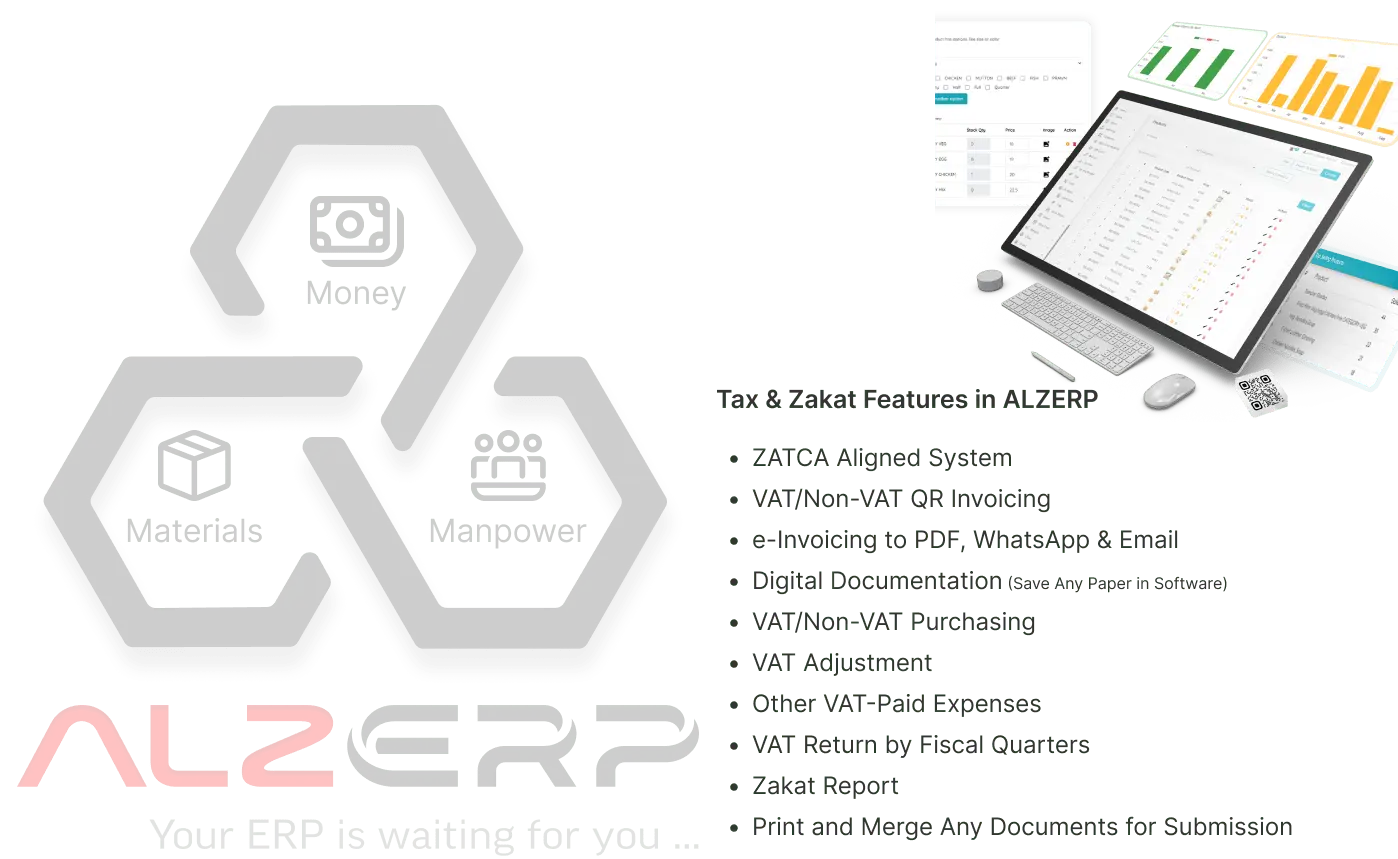 Conquering the Chaos: A Step-by-Step Guide to ALZERP for Wholesale Businesses
Conquering the Chaos: A Step-by-Step Guide to ALZERP for Wholesale Businesses
Step 1: Create Your ALZERP Account
Account Creation - Your Gateway to Efficiency!
-
Register Your Account
Head to https://alzerp.com/Signup and fill in your business and contact information. You’ll receive an email confirmation; click the link to verify and complete registration.
-
Log In
Once registered, log in at https://www.alzerp.com/auth to access your ALZERP dashboard and begin your setup process.
Step 2: Initial Data Setup
Initial Data Setup is the Foundation of Your ERP System.
Setting up initial data with opening balances ensures smooth data flow and accuracy. Let’s break down each component to configure:
Let's Get Organized:
After creating your account, log in at https://www.alzerp.com/auth. Now comes the fun part - building the foundation of your virtual warehouse. Here's how to populate it with all the essential information:
-
Company Info: Fill in the details that make you, you! Company name, contact information, the whole shebang.
-
Company Branch Info: Multiple branches? No problem! Set up individual information for each location.
1. Defining Your Business Landscape:
-
Sales Areas: Categorize your sales territories for a clearer overview.
-
Departments: Structure your company hierarchy by creating departments (e.g., Sales, Marketing, Accounting).
-
Stores/Warehouses/Outlets: Map out your physical locations where your inventory resides.
2. Building Your Workforce:
-
Designation: Define employee roles (e.g., Manager, Sales Representative) for a well-oiled machine.
-
Education Qualification: (Optional) Capture educational qualifications for specialized positions.
-
Employee: Welcome your team to ALZERP by creating individual employee profiles.
-
Create New Users/User Login Accounts: Grant access to authorized personnel and manage user accounts efficiently.
3. System Administration - Taking Control:
-
System Administration: This is your command center! Configure settings that cater to your specific business needs.
-
Create New Branch: (If applicable) Add additional branches for a multi-location setup.
-
Settings: Dive into customizing preferences like date formats and currency symbols.
-
Role-Based Access Control: Assign specific permissions to user roles, ensuring data security.
-
User Special Permission: Fine-tune access controls for individual users when needed.
4. Connecting the Dots:
-
Assign Employee to Store: Link your employees to their designated locations.
-
Unit of Measurements: Define how you measure your products (e.g., kilograms, boxes).
5. Product Powerhouse - Cataloging Your Inventory:
-
Product Category: Group your products into categories (e.g., Electronics, Apparel).
-
Product Subcategory: Further refine your categorization with subcategories (e.g., Laptops, Smartphones under Electronics).
-
Product Names and Other Information: Create detailed product profiles with names, descriptions, and specifications.
6. Building Relationships:
-
Vendors & Customers: Add your valuable partners in crime - vendors and customers - to the system.
7. Financial Fortress:
-
Cash Accounts: Set up accounts for managing your cash flow.
-
Bank Accounts: Integrate your bank accounts for seamless transactions.
-
Voucher Types: Define different types of vouchers (e.g., Sales Invoice, Purchase Invoice).
8. Chart of Accounts - Your Financial Roadmap:
-
Subsidiary Account Heads: Create subcategories within your main account heads for detailed tracking.
-
Control Account Heads: These are top-level accounts that group subsidiary accounts (e.g., Accounts Receivable).
-
Accounts Heads: Establish the main categories for tracking your financial health (e.g., Sales, Inventory, Expenses).
9. Taking Stock - Capturing Current Inventory Levels:
-
Current Stock Position from Stock Adjustment: Perform a stock adjustment to accurately reflect your current inventory levels. This ensures accurate data from day one.
Step 3: Join a Live Training Session
ALZERP offers live training sessions to help you master the platform. Take advantage of this valuable resource!
We'll assist you understand total ALZERP system to go live by provising deep understand on:
-
Company Details
-
Input your Company Info, including legal name, tax ID, and contact information.
-
Set up Branch Information to reflect your physical or virtual branches.
-
Sales and Operational Areas
-
Define Sales Areas to manage regions or districts, helping track performance by location.
-
Create Departments within your organization for clear internal workflows.
-
Add all Stores, Warehouses, and Outlets where products are held or sold.
-
Employee Setup
-
List Designations (titles or positions) and Education Qualifications (if relevant).
-
Add Employees with relevant details and assign them to specific stores or departments.
-
User Permissions and Security
-
Add New Users for each team member who needs access to ALZERP.
-
Use Role-Based Access Control to set user permissions by department, and apply Special Permissions if certain users need additional access rights.
-
Product and Inventory Configuration
-
Set up Units of Measurement for products (e.g., kg, liter).
-
Define Product Categories and Subcategories for easy classification.
-
Input Product Names and Details including SKU, description, pricing, and supplier information.
-
Financial Accounts and Ledger Setup
-
Add Vendors & Customers with contact and financial details.
-
Configure Cash and Bank Accounts for managing transactions.
-
Create Voucher Types (e.g., sales, purchase), and specify Subsidiary, Control, and Account Heads for accurate financial tracking.
-
Check and adjust Current Stock Position via Stock Adjustment to ensure opening balances are accurate.
-
Additional Configurations
-
Define Settings for currency, time zone, and fiscal year.
-
Set up System Administration preferences to customize functionality.
To make the most of ALZERP, attend a live training session with our experts. Our team will walk you through platform features, answer questions, and help customize the setup based on your business needs. This is a fantastic opportunity to resolve any setup challenges and get personalized tips on how to leverage ALZERP’s full capabilities.
Step 4: Start Entering Daily Transaction Data
Ready for Live!
Once setup is complete, you’re ready to start entering your business data. Here are key daily operations to track:
-
Sales Transactions: Record all wholesale sales, including customer details, products sold, and payment status.
-
Purchase Entries: Input supplier purchases, manage incoming stock, and track costs.
-
Bookkeeping: Regularly update bookkeeping records for comprehensive financial visibility.
These daily entries keep your data up-to-date and allow you to analyze performance, manage inventory, and generate financial reports in real time.
Step 5: Explore Support Channels
Knowledge is Power - The ALZERP Learning Hub
-
Knowledge Centre: Browse articles, tutorials, and FAQs in the ALZERP Knowledge Base for answers to common questions.
-
Video Tutorials: Watch step-by-step video guides on ALZERP’s YouTube Playlist.
-
WhatsApp Support Channel: For real-time support, contact us on WhatsApp at ALZERP Support.
Wrapping Up: Your First Steps to Success
Getting started with ALZERP is designed to be seamless and efficient, enabling you to quickly build the foundation for successful ERP management in your wholesale business. With initial setup completed, you can now focus on running your business with streamlined workflows, real-time insights, and an optimized distribution process.
For additional tips or support, reach out to ALZERP’s support team—we’re here to help you make the most of your new ERP system!