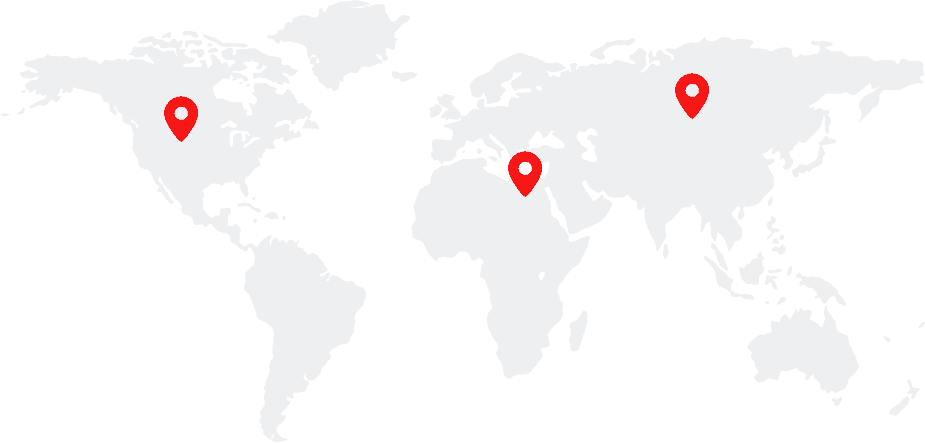In today’s fast-paced business environment, efficient communication with customers and stakeholders is crucial for maintaining strong relationships and ensuring smooth operations. ALZERP Cloud ERP Software offers a powerful feature that allows businesses to automate WhatsApp messaging directly from their ERP system, streamlining communication and enhancing customer engagement. This article will guide you through the process of setting up WhatsApp messaging in ALZERP Cloud ERP Software, ensuring that your business can take full advantage of this feature.
ALZERP Cloud ERP offers a powerful integration with WhatsApp, allowing businesses to send automated notifications and messages directly to customers and owners. This feature enhances communication efficiency and improves customer satisfaction.
Key Benefits of WhatsApp Integration:
- Automated Notifications: Automatically send notifications for various events, such as order confirmations, shipment updates, and invoice reminders.
- Improved Customer Communication: Enhance customer relationships by providing timely and personalized communication.
- Streamlined Processes: Automate tasks, reducing manual effort and increasing efficiency.
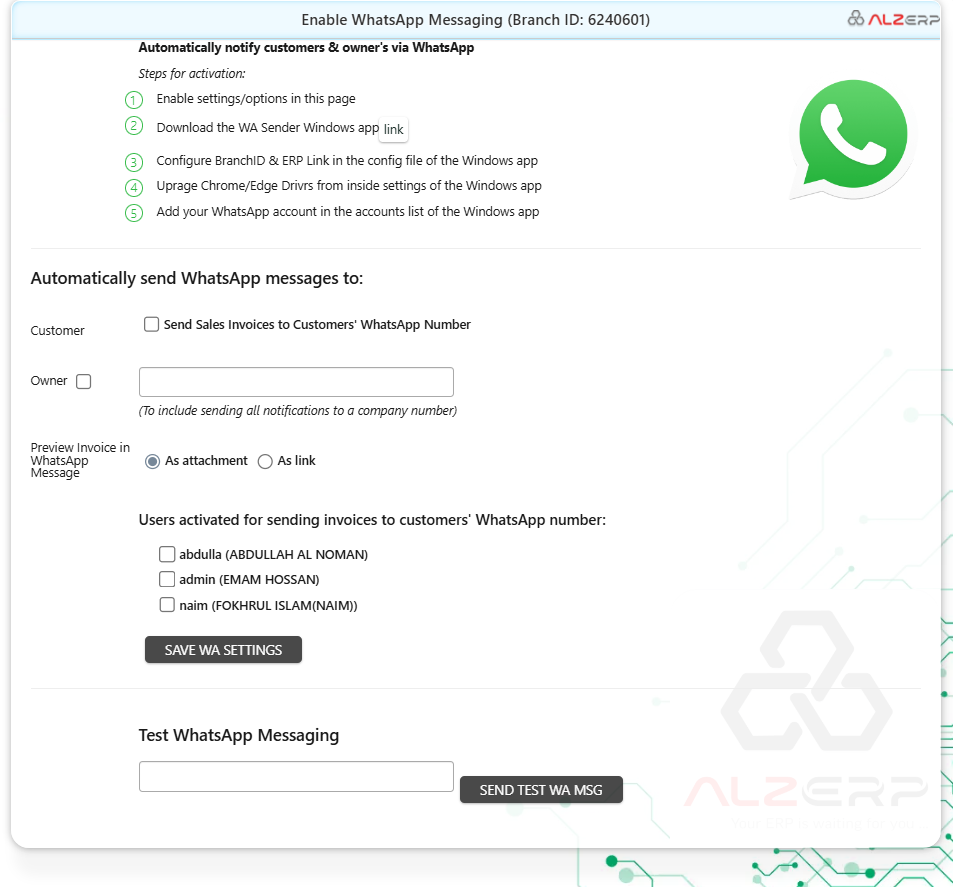
Overview of WhatsApp Messaging in ALZERP #
ALZERP Cloud ERP Software integrates seamlessly with WhatsApp through a desktop application connected to the cloud API. This integration enables businesses to automatically send notifications, invoices, and other important messages to customers and owners via WhatsApp. By leveraging this feature, companies can improve their communication efficiency and provide real-time updates to their stakeholders.
Steps for Activating WhatsApp Messaging in ALZERP #
To set up WhatsApp messaging in ALZERP, follow these detailed steps:
- Enable WhatsApp Messaging Settings:
- Navigate to the WhatsApp messaging settings page in ALZERP.
- Enable the necessary options to activate WhatsApp messaging for your branch. Ensure that you have the correct Branch ID (e.g., Branch ID: 6240601) as this will be required later in the setup process.
- Download the WA Sender Windows App:
- ALZERP uses a dedicated Windows application, the WA Sender, to facilitate WhatsApp messaging. Download and install this application on your desktop.
- Configure Branch ID & ERP Link:
- After installing the WA Sender app, you will need to configure the Branch ID and ERP link in the app’s configuration file. This step connects the desktop app to your ALZERP Cloud ERP system, allowing seamless communication between the two platforms.
- Upgrade Chrome/Edge Drivers:
- Inside the settings of the WA Sender app, ensure that you upgrade the Chrome or Edge drivers. This step is essential for the proper functioning of the WhatsApp messaging feature.
- Add Your WhatsApp Account:
- In the WA Sender app, add your WhatsApp account to the accounts list. This will be the account used to send messages to customers and owners.
Automatically Sending WhatsApp Messages #
Once the setup is complete, ALZERP Cloud ERP Software can automatically send WhatsApp messages in various scenarios:
- Customer Notifications:
- Automatically send sales invoices to customers’ WhatsApp numbers. This feature ensures that customers receive their invoices instantly, improving payment cycles and customer satisfaction.
- Owner Notifications:
- Send all notifications, such as sales reports or inventory updates, to a designated company number. This keeps business owners informed about critical operations in real-time.
Customizing Message Delivery #
ALZERP allows you to customize how invoices are sent to customers via WhatsApp:
- Preview Invoice in WhatsApp Message:
- You can choose to send invoices either as an attachment or as a link. This flexibility allows you to tailor the message delivery to the customer’s preference.
Managing Users for WhatsApp Messaging #
Within ALZERP, you can specify which users are authorized to send invoices to customers via WhatsApp. This ensures that only designated employees can use this feature, maintaining control over customer communication. Example users include:
- Abdullah Al Noman (Username: abdulla)
- Hossan (Username: admin)
- Fokhrul Islam (Username: naim)
Testing WhatsApp Messaging #
Before fully deploying the WhatsApp messaging feature, you can test its functionality:
- Test WhatsApp Messaging:
- Use the provided textbox in the settings page to input a WhatsApp number and send a test message. This ensures that the system is configured correctly and ready for use.
Benefits of WhatsApp Messaging in ALZERP #
Integrating WhatsApp messaging with ALZERP Cloud ERP Software offers numerous benefits:
- Enhanced Communication:
- Automating WhatsApp messages ensures timely and accurate communication with customers and owners, reducing delays and improving transparency.
- Increased Efficiency:
- Automating repetitive tasks like invoice sending frees up valuable time for your staff, allowing them to focus on more strategic activities.
- Improved Customer Experience:
- Providing customers with instant access to their invoices and other important information enhances their overall experience with your business.
- Scalability:
- As your business grows, ALZERP’s WhatsApp messaging feature scales with it, ensuring consistent communication across all branches.
Summary of WhatsApp Messaging in ALZERP:
- Activate WhatsApp Messaging: In the ALZERP settings, enable the WhatsApp Messaging feature and enter the branch ID.
- Download the WA Sender Windows App: Download and install the WA Sender Windows app from the provided link.
- Configure Branch ID and ERP Link: In the config file of the Windows app, enter the branch ID and ERP link.
- Update Chrome/Edge Drivers: Ensure that the Chrome/Edge drivers are up-to-date by checking for updates within the app’s settings.
- Add WhatsApp Account: Add your WhatsApp account to the accounts list in the Windows app.
WhatsApp Message Automation:
- Customer Notifications: Automatically send sales invoices to customers’ WhatsApp numbers.
- Owner Notifications: Send notifications to a designated company number to keep owners informed about important events.
Preview Invoice in WhatsApp Message:
- As Attachment: Send the invoice as a PDF attachment.
- As Link: Send a link to the invoice, allowing customers to view it online.
User Activation:
- Select Users: Choose which users are authorized to send invoices to customers’ WhatsApp numbers.
Test WhatsApp Messaging:
- Enter a Number: Enter a WhatsApp number in the provided textbox.
- Send Test Message: Click the “Send” button to test the WhatsApp messaging functionality.
By integrating WhatsApp with ALZERP Cloud ERP, businesses can leverage the power of messaging to enhance customer communication, automate processes, and improve overall efficiency. The seamless integration and user-friendly interface make it easy to implement and benefit from this valuable feature.
Setting up WhatsApp messaging in ALZERP Cloud ERP Software is a straightforward process that can significantly improve your business’s communication capabilities. By following the steps outlined in this guide, you can activate this feature, customize its settings, and begin automating your WhatsApp communications. This integration not only enhances efficiency but also ensures that your business remains agile and responsive in a competitive market.
ALZERP Cloud ERP Software, with its powerful features like WhatsApp messaging, offers a comprehensive solution for businesses looking to streamline their operations and improve customer engagement. Whether you’re managing inventory, processing sales, or running a restaurant, ALZERP’s customizable and scalable platform can meet your needs and help your business thrive.
This article highlights the integration, automation, and customization capabilities of ALZERP, making it an ideal choice for businesses seeking a cloud-based ERP solution with robust communication features. Keywords such as ERP software, cloud-based software, automation, integration, and customer relationship management (CRM) software are strategically used to optimize the article for search engines and ensure it reaches the target audience effectively.