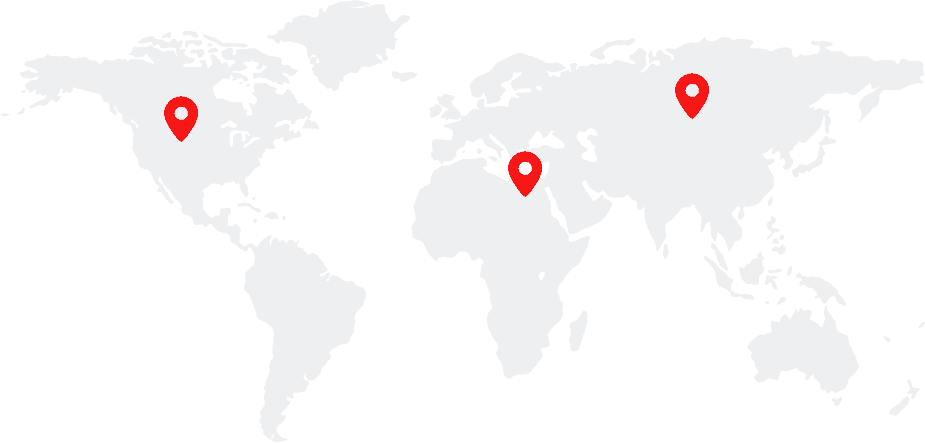Managing a business with multiple branches requires a robust and flexible system that can handle diverse operational needs across different locations. ALZERP Cloud ERP Software offers a powerful Branch Settings module that allows businesses to customize and control the settings for each branch individually. This detailed guide will walk you through the various options available within the Branch Settings in ALZERP, enabling you to optimize your branch operations for maximum efficiency and compliance.
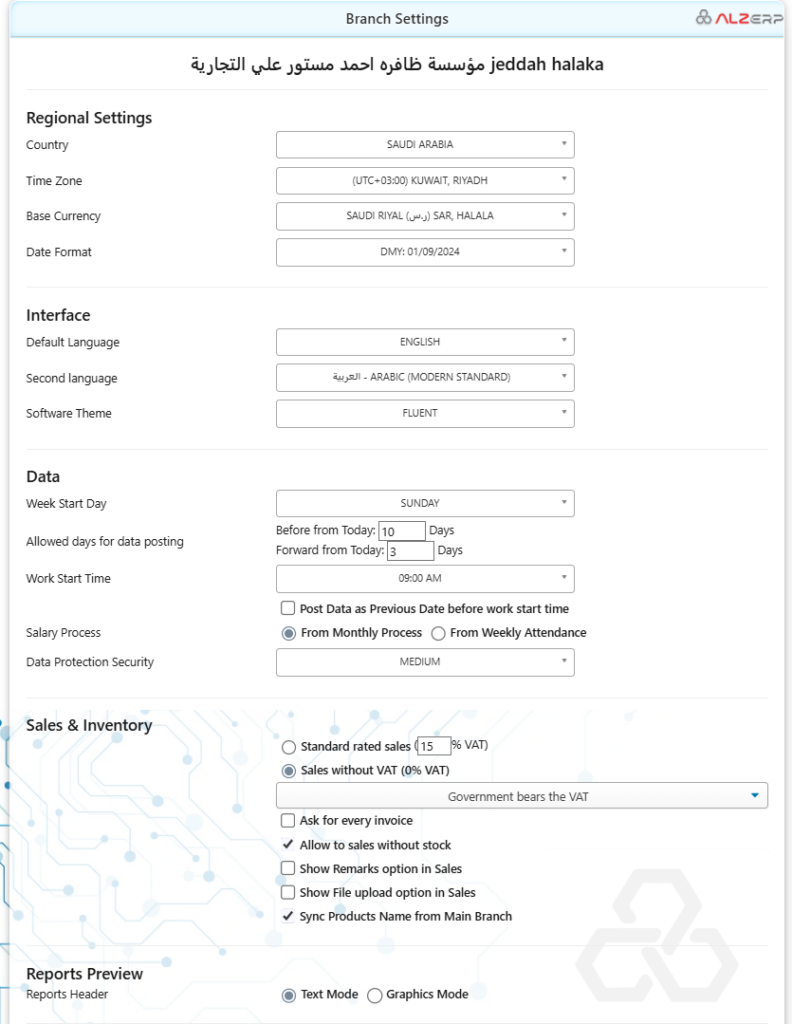
ALZERP Cloud ERP offers a robust Branch Settings module that allows users to customize various parameters and preferences for their specific branch operations. This customization ensures optimal performance and aligns the software with the unique requirements of each branch.
Overview of Branch Settings in ALZERP #
The Branch Settings module in ALZERP Cloud ERP Software is designed to provide businesses with the flexibility to configure each branch according to its specific operational needs. From regional settings to sales and inventory preferences, this module ensures that each branch operates in alignment with both global and local requirements.
Regional Settings #
The Regional Settings section allows you to define the geographical and time-related preferences for each branch. These settings ensure that your branch operates within the correct regional context, complying with local laws and customs.
- Country: Select the country where the branch is located from a comprehensive list of all countries. For example, Saudi Arabia.
- Time Zone: Set the correct time zone for the branch. For Saudi Arabia, this would be (UTC+03:00) Kuwait, Riyadh.
- Base Currency: Define the base currency for transactions. For branches in Saudi Arabia, the currency would be Saudi Riyal (SAR).
- Date Format: Choose the preferred date format for the branch. For example, DMY: 01/09/2024.
Interface Settings #
The Interface Settings section allows you to customize the user interface to enhance usability and ensure that employees can work comfortably within the system.
- Default Language: Set the primary language for the branch interface. The default is English.
- Second Language: Choose a secondary language to accommodate bilingual staff. For instance, العربية – Arabic.
- Software Theme: Customize the visual appearance of the software by selecting a theme, such as Fluent.
Data Settings #
Data Settings allow you to control how and when data can be entered or modified in the system, ensuring data accuracy and compliance with internal policies.
- Week Start Day: Define the first day of the workweek, such as Sunday.
- Allowed Days for Data Posting: Set the range of days within which data entry is allowed relative to the current date. For example:
- Before Today: 10 Days
- Forward from Today: 3 Days
- Work Start Time: Specify the time when work officially begins, such as 09:00 AM.
- Post Data as Previous Date Before Work Start Time: Enable this option to allow data to be posted as of the previous day if entered before the start of the workday.
- Salary Process: Choose whether to process salaries based on Monthly Process or Weekly Attendance.
- Data Protection Security: Set the level of data security, ranging from Low to Medium to High.
Sales & Inventory Settings #
The Sales & Inventory Settings section is crucial for managing how sales and inventory transactions are handled at each branch. These settings help ensure compliance with local tax regulations and streamline inventory management.
- Standard Rated Sales (15% VAT): Enable this option to apply the standard VAT rate to sales.
- Sales Without VAT (0% VAT): Allow sales transactions to be processed without VAT and specify the reason, such as:
- Government bears the VAT
- Zero-rated domestic sales
- Exports
- VAT-exempt sales
- Ask for Every Invoice: If sales without VAT is enabled, this option can be checked to prompt the user for a reason for each invoice.
- Allow Sales Without Stock: Enable this option to allow sales even when inventory levels are zero.
- Show Remarks Option in Sales: Provide a field for entering remarks during sales transactions.
- Show File Upload Option in Sales: Allow files to be uploaded with sales transactions.
- Sync Products Name from Main Branch: Enable this to synchronize product names across branches, avoiding duplication.
Reports Preview #
The Reports Preview settings control how reports are generated and displayed, allowing for customization based on branch preferences.
- Reports Header: Choose between Text Mode or Graphics Mode for report headers, depending on the desired presentation style.
Finalizing Branch Settings #
After configuring the Branch Settings, it is important to save the changes to ensure they are applied. In some cases, you may need to log out and log back in for the settings to take full effect.
Summary Branch Settings in ALZERP: #
- Name of the Branch: Displays the name of the current branch at the top of the settings page.
- Global Options: Provides a dropdown list of global options, including countries, currencies, cities, and languages.
- Regional Settings:
- Country: Allows users to select the country where the branch is located.
- Time Zone: Sets the appropriate time zone for the branch.
- Base Currency: Specifies the primary currency used for transactions.
- Date Format: Defines the preferred date format (e.g., DMY: 01/09/2024).
- Interface Settings:
- Default Language: Sets the primary language for the user interface.
- Second Language: Allows for a secondary language option.
- Software Theme: Selects the desired theme for the software’s appearance.
- Data Settings:
- Week Start Day: Defines the beginning of the week (e.g., Sunday).
- Allowed Days for Data Posting: Sets the number of days before and after today when data can be posted.
- Work Start Time: Specifies the start time of the workday.
- Post Data as Previous Date before work start time: Enables or disables the option to post data as the previous date if it’s before the work start time.
- Salary Process: Determines whether salaries are processed monthly or based on weekly attendance.
- Data Protection Security: Sets the level of data protection security (e.g., Low, Medium, High).
- Sales & Inventory Settings:
- Standard rated sales (15% VAT): Enables or disables standard-rated sales with a 15% VAT.
- Sales without VAT (0% VAT): Enables or disables sales without VAT.
- Reason for non-VAT invoices: Provides options for justifying non-VAT invoices (e.g., government bears the VAT, zero-rated domestic sales, exports, VAT exempt sales).
- Ask for every invoice: Prompts the user to confirm the reason for non-VAT invoices for each sale.
- Allow to sales without stock: Enables or disables the option to create sales orders without sufficient stock.
- Show Remarks option in Sales: Displays a remarks field in sales orders.
- Show File upload option in Sales: Enables or disables the option to upload files with sales orders.
- Sync Products Name from Main Branch: Synchronizes product names from the main branch to the current branch.
- Reports Preview:
- Reports Header: Selects the preferred format for report headers (text or graphics).
Important Note: Changes made to branch settings may require logging out and logging back in to take effect.
By carefully configuring these settings, businesses can tailor ALZERP Cloud ERP to their specific needs and optimize their operations.
The Branch Settings module in ALZERP Cloud ERP Software provides businesses with the tools to customize and manage their branch operations effectively. Whether it’s adjusting regional settings, configuring the user interface, or fine-tuning sales and inventory processes, ALZERP offers the flexibility and control needed to optimize branch performance. By leveraging these settings, businesses can ensure compliance, streamline operations, and enhance overall efficiency across all branches.
For businesses operating in diverse regions, the ability to tailor settings for each branch is invaluable. ALZERP’s Branch Settings module empowers businesses to meet local requirements while maintaining a consistent global standard, making it an essential component of any multi-branch operation.
By incorporating keywords such as ERP software, cloud-based software, integration, automation, and inventory management software, this article is optimized to attract search engine traffic and provide valuable information to users seeking to enhance their multi-branch management capabilities with ALZERP Cloud ERP Software.