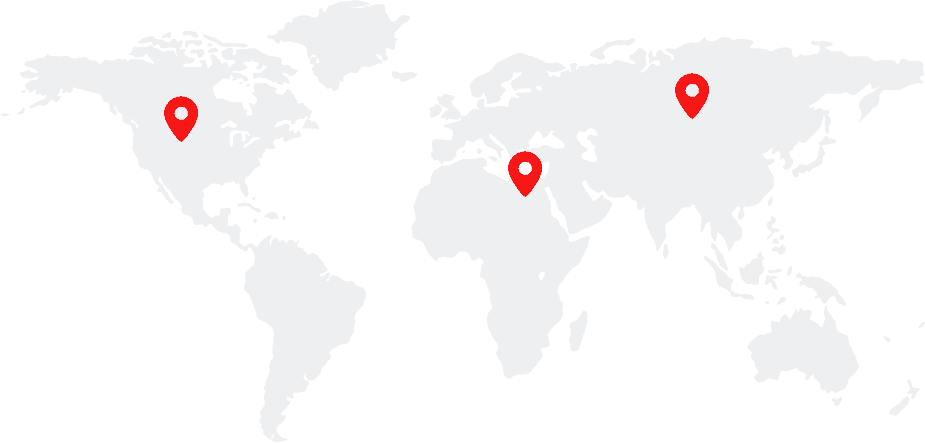In ALZERP Cloud ERP software, POS (Point of Sales) system is designed for speed, efficiency, and ease of use, making it ideal for retail environments. Its touch-screen interface and barcode scanning capabilities streamline the sales process, reducing wait times and improving customer satisfaction.
Key Features #
- Intuitive Interface: A user-friendly layout with large, easily tappable icons and clear product displays.
- Rapid Product Search: Quick product lookup through search box or barcode scanning.
- Real-Time Inventory Updates: Accurate stock levels displayed at point of sale.
- Flexible Payment Options: Supports various payment methods, including cash, card, and digital wallets.
- Customer Management: Basic customer information can be stored for faster checkout and loyalty programs.
- Sales Reporting: Generates real-time sales data for informed business decisions.
- Integration with Back-Office Systems: Seamlessly connects to ALZERP’s core ERP system for inventory, accounting, and customer management.
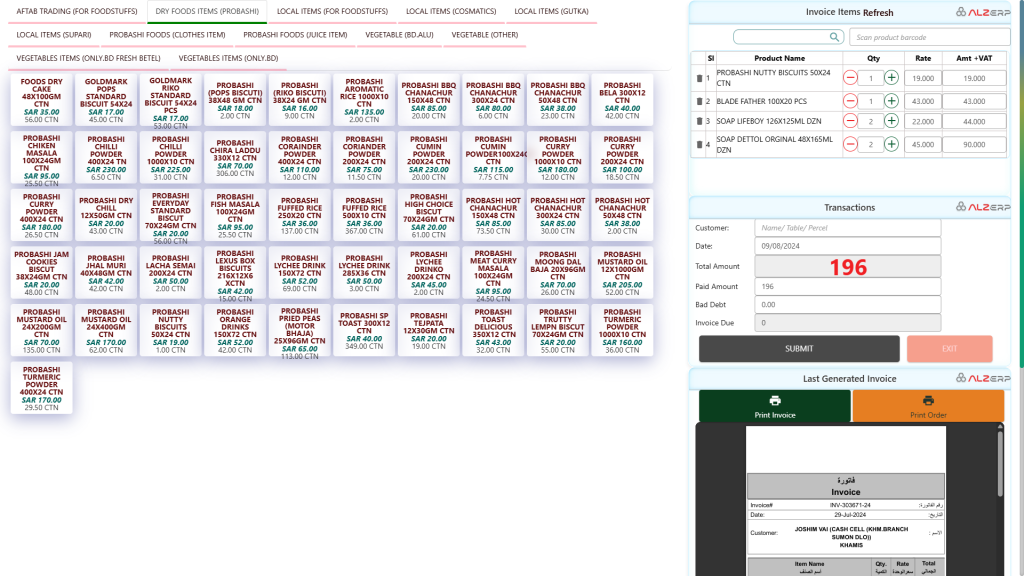
ALZERP’s Point of Sale (POS) system is meticulously designed to provide a simple, easy, smooth, and fast sales experience. Tailored for non-credit sales environments, it leverages touch-screen and barcode scanning technologies to streamline transactions. Whether you’re running a restaurant, shop, departmental store, pharmacy, or a super shop, ALZERP’s POS system ensures efficiency and accuracy at your sales counters including:
- Mobile and Small Device Compatibility: The POS interface is optimized for various devices, ensuring flexibility and mobility.
- Uncluttered Interface: To maintain focus, all master page features like menus, top bars, and footers are hidden during POS operations.
- Unlimited Product Handling: The system can smoothly handle an unlimited number of products without compromising performance.
POS Screen Layout #
The POS screen is divided into key areas:
- Left Side: Displays product categories in a grid format for easy navigation.
- Right Side: Features a search bar, product display, customer information, transaction details, and payment options.
- Bottom: Shows recent sales transactions for quick reference.
Sales Process #
- Product Selection: Customers choose products by tapping on product icons or using the search bar.
- Quantity Input: The quantity of each product is entered.
- Cart Display: Selected products are displayed in a cart with total amount.
- Customer Information: Customer details (if applicable) are entered.
- Payment Processing: The chosen payment method is processed.
- Receipt Generation: A sales receipt is generated and printed.
Left Side Features: #
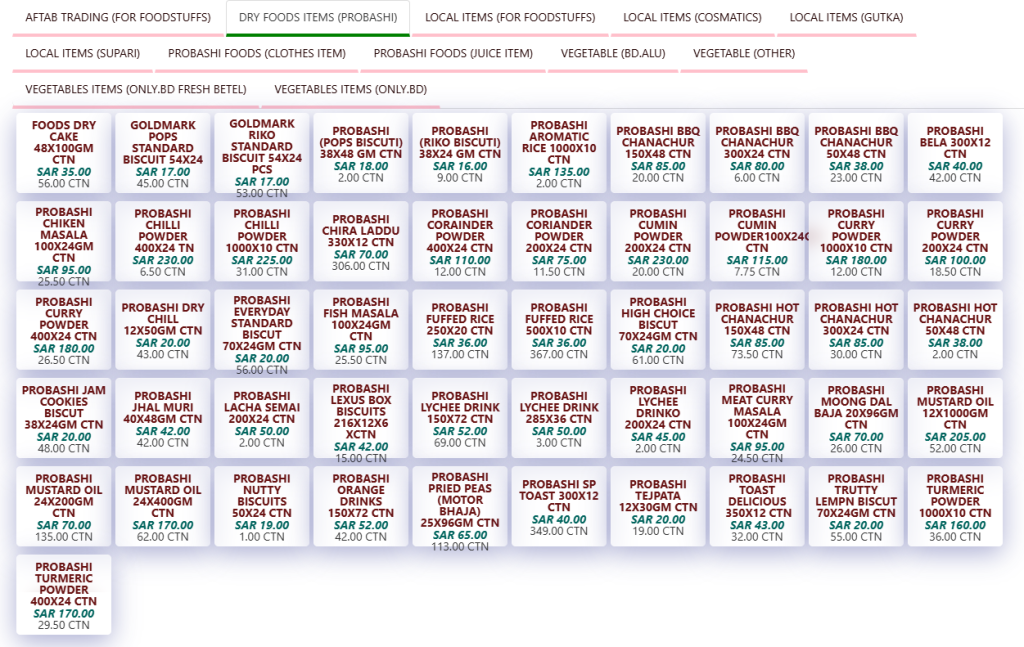
- Item Display:
- Category-Based Tiles: Products are displayed in square tiles categorized systematically, allowing for easy navigation. The system supports loading of unlimited categories.
- Stock Visibility Settings: Administrators can choose to show or hide items that are unavailable in stock through the settings screen.
- Informative Tiles: Each item tile displays:
- Full Product Name
- Unit Price: Shown in the local currency.
- Available Stock Quantity
- User-Friendly Design:
- The tiles are designed to be easy on the eyes, reducing the risk of errors during touch selection.
- Responsive Interaction: Touching an item instantly adds it to the customer’s cart, ensuring swift transactions.
Right Side Features: #
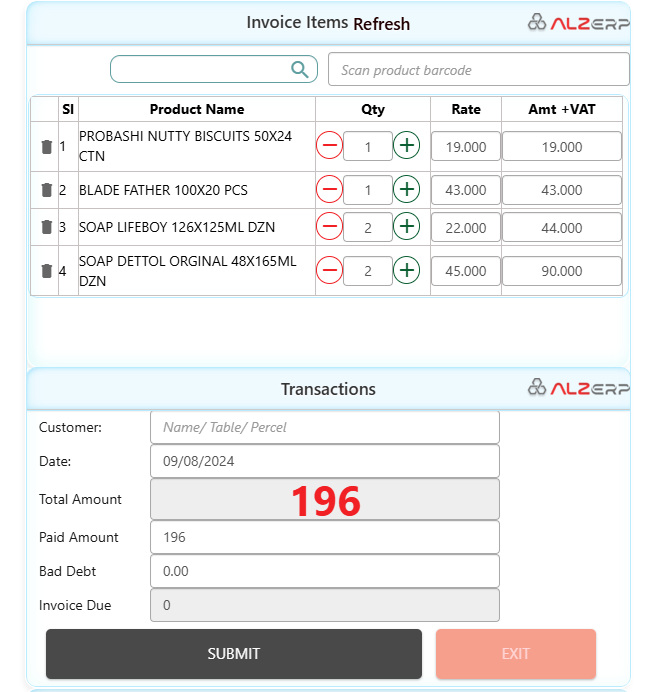
- Product Search & Barcode Scanning:
- Search Box: Allows users to filter and search for products by their names swiftly.
- Barcode Scanner Input: A dedicated textbox where barcodes can be scanned to instantly add products to the customer’s cart.
- Invoice Items Grid:
- Displays the list of products added to the current invoice.
- Editable Entries: Each entry includes a delete button, allowing for easy removal if necessary.
- Transaction Details:
- Customer Information: Input for Name, Table, or Parcel details.
- Date: Auto-filled with the current date (e.g., 09/08/2024).
- Financial Summary:
- Total Amount: Sum of all items.
- Paid Amount: Amount received from the customer.
- Bad Debt: Any amount written off.
- Invoice Due: Outstanding amount, if any.
- Actions:
- Submit: Saves the transaction and initiates the printing process.
- Exit: Exits the POS screen.
- Post-Transaction:
- Displays the last generated invoice.
- Provides options to print a Challan or Kitchen Order as needed.
Bottom Section: #
- Sales History Table:
- A comprehensive list of past sales displayed in a grid format.
- Columns Include:
- Action: Buttons for actions like view, edit, or delete.
- #Sl: Serial number.
- Invoice: Invoice number.
- Customer Name: Name of the customer.
- Date: Date of transaction.
- Excl. VAT: Amount excluding VAT.
- VAT: VAT amount.
- Incl. VAT: Total amount including VAT.
- Delivered From: Origin store or warehouse.
- Bad Debt: Any written-off amount.
- Paid Amount: Amount received.
- Due Amount: Outstanding amount.
Benefits of ALZERP’s POS System: #
- Efficiency: Rapid product addition through touch or barcode scanning ensures quick customer service.
- Accuracy: Reduces manual errors with intuitive design and real-time stock updates.
- Flexibility: Suitable for various business types and adaptable to different devices.
- User-Friendly: Clean interface focuses on essential elements, making it easy even for non-technical staff.
- Comprehensive Tracking: Detailed sales history allows for easy monitoring and reporting.
- Increased Sales Efficiency: Faster checkout times lead to increased customer satisfaction and sales.
- Accurate Inventory Management: Real-time inventory updates prevent stockouts and overstocks.
- Data-Driven Decisions: Sales data can be analyzed to optimize product offerings and promotions.
- Scalability: Handles varying transaction volumes and business growth.
ALZERP’s POS (Point of Sales) system is designed to be a versatile tool for businesses of all sizes, providing a seamless and efficient point-of-sale experience. By integrating these features, ALZERP’s POS system not only enhances the checkout experience but also contributes to better inventory management and customer satisfaction.
Sign up for your free lifetime account of Cloud ERP Software and start transforming your business today!
– Create an account now –