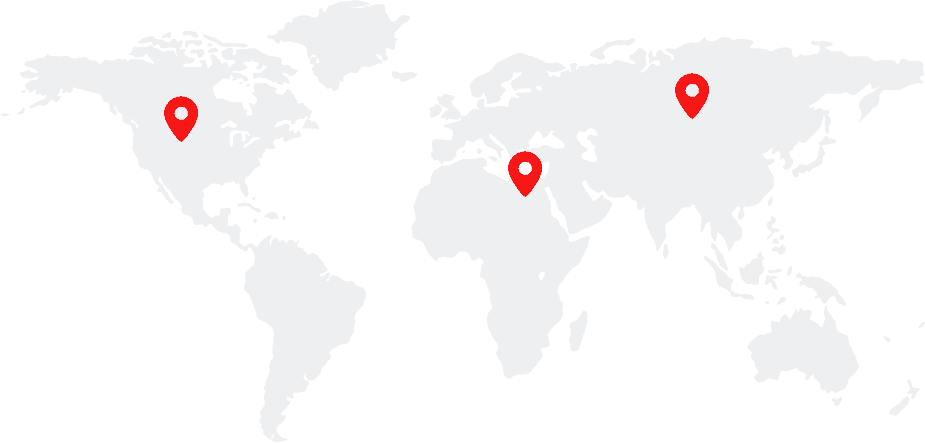ALZERP’s Purchase Order module streamlines the procurement process by automating the creation of purchase orders based on data from demand forecasts and salesman requisitions with the combination of current stock levels. This integrated approach ensures that purchases align with sales demands and inventory needs, optimizing operational efficiency.
Purchase Order in ALZERP optimizes procurement by automatically creating purchase orders based on data of stock availability and selling items demands. The Generate PO (Purchase Order) feature in ALZERP cloud ERP software facilitates the creation and management of purchase orders based on item requisitions (SR Orders) submitted by sales representatives and items Sales Quotations created for customers. This module streamlines the procurement process, allowing users to efficiently generate purchase orders and directly create purchase entries from the items added to a PO.
Key Features:
- Automated Item Population: Automatically populates purchase orders with items from sales requisitions and stock data.
- Flexible Item Management: Allows users to modify quantities, rates, and add new products to the purchase order.
- Direct Purchase Creation: Enables seamless transition from purchase order to purchase entry for efficient processing.
- Comprehensive Tracking: Provides visibility into purchase order status, including pending, active, and completed orders.
- Reporting Capabilities: Generates detailed reports for analysis and decision-making.
- Data Integration: Automatically retrieves item details from sales requisitions and quotations.
- Flexible Product Selection: Allows users to choose products from specific categories for inclusion in the purchase order.
- Quantity Management: Calculates total order quantity based on data from sales requisitions and quotations, enabling adjustments as needed.
- Purchase Order Creation: Generates a new purchase order with detailed product information, including quantities, prices, and totals.
- Purchase Entry: Offers the option to create a purchase entry from the purchase order directly.
- Purchase Order Tracking: Provides options to view, edit, and complete purchase orders.
- Report Generation: Generates PDF reports of purchase orders and item lists.
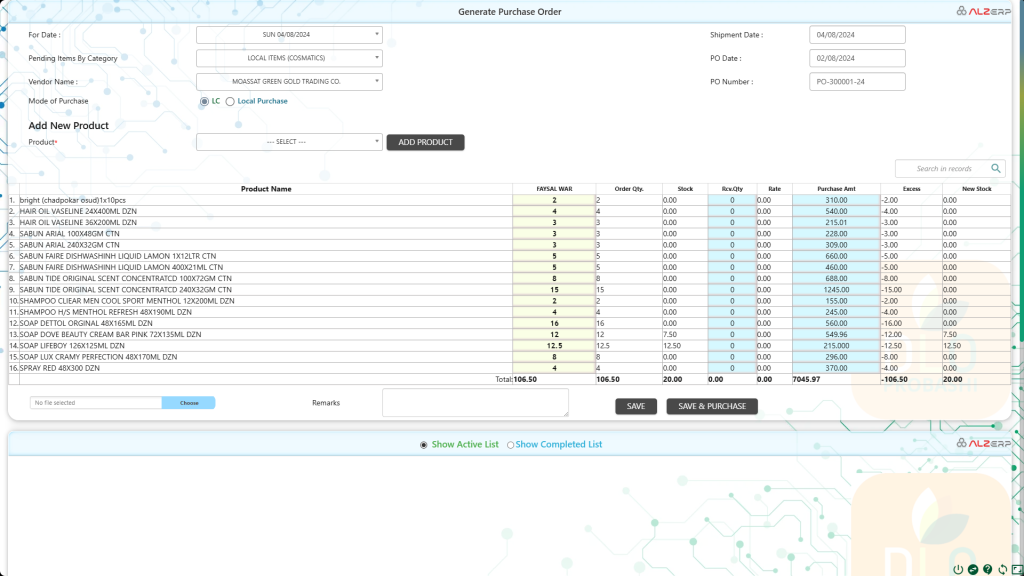
Form Fields for Creating New Purchase Order: #
- For Date:
- List of delivery dates mentioned during order requisition submitted.
- Shipment Date:
- Input Field: Estimated shipment date for the supplier to send the items (e.g., 02/08/2024).
- Pending Items By Category:
- Dropdown: Select the name of the product under this category. Each PO can be created for one category; separate POs are needed for different categories.
- PO Date:
- Input Field: Date of the purchase order (e.g., 02/08/2024).
- Vendor Name:
- Dropdown: Select the purchasing vendor name requested to deliver the items.
- PO Number:
- Auto-Generated: Unique identifier for the purchase order (e.g., PO-300001-24).
- Mode of Purchase:
- Dropdown: Select the purchasing source (e.g., LC or Local Purchase).
Items List Table: #
- The table automatically populates items from SR Orders or Sales Quotations based on the selected category.
- Columns:
- Product Name: Name of the product.
- Customer1 Qty: Quantity ordered by Customer 1.
- Customer2 Qty: Quantity ordered by Customer 2.
- SR1 Qty: Quantity requisitioned by Sales Representative 1.
- SR2 Qty: Quantity requisitioned by Sales Representative 2.
- SR3 Qty: Quantity requisitioned by Sales Representative 3.
- Total Order Qty: Total quantity ordered.
- Stock: Current stock.
- Rcv. Qty: Quantity received.
- Rate: Purchase rate.
- Purchase Amt: Purchase amount.
- Excess: Excess quantity.
- New Stock Qty: New stock quantity.
- Users can modify any new products, customer quantities, SR quantities, and estimated rates.
- Quantities can be adjusted if necessary, similar to an Excel workbook.
- Automatic calculation of totals is displayed at the bottom of the items list table.
File Upload: #
- Choose File: Option to upload relevant files.
Remarks: #
- Input field for additional comments or notes.
Buttons to Submit the Form: #
- Only Save or Update PO:
- Saves or updates the purchase order without proceeding to purchase entry.
- Save/Update PO and Navigate to Purchase Entry:
- Saves or updates the PO and directly navigates to the Purchase Entry form, automatically loading the items selected in the PO.
Showing Previously Saved Data: #
- Select between:
- Show Pending/Active List.
- Show Completed List.
- Options:
- Mark a purchase order as pending or completed.
- Download PDF or print the purchase orders to submit to the vendor.
- Download PDF or print the list of items to submit to the store officer and sales representatives.
Columns for Previously Saved Data: #
- #Sl: Serial number.
- PO Number: Unique purchase order number.
- Report View: Option to view vendor copy and items details copy.
- PO Date: Date of the purchase order.
- Vendor Name: Name of the vendor.
- Product Category: Category of the product.
- Complete (Status: Yes/No): Indicates whether the purchase order is complete.
How it Works:
- Data Retrieval: The system gathers product information from sales requisitions and quotations.
- PO Creation: A new purchase order is created with pre-filled product details.
- Quantity Adjustment: Users can modify product quantities as needed.
- Purchase Order Finalization: The purchase order is saved or submitted for further processing.
- Purchase Creation (Optional): The system automatically creates a purchase record based on the purchase order details.
Key Features and Benefits: #
- Automated Item Population:
- Items from SR Orders and Sales Quotations are automatically shown in the PO, reducing manual data entry.
- Comprehensive Item Management:
- Allows modification of quantities, rates, and other details, providing flexibility in managing purchase orders.
- Direct Purchase Creation:
- Users can create purchase entries directly from the PO, streamlining the procurement workflow.
- Status Tracking:
- Easily track the status of purchase orders (pending or completed).
- Export and Print Options:
- Generate and print PDFs of purchase orders and item lists for vendors and internal use.
- User-Friendly Interface:
- Intuitive form fields and automated calculations enhance user experience and efficiency.
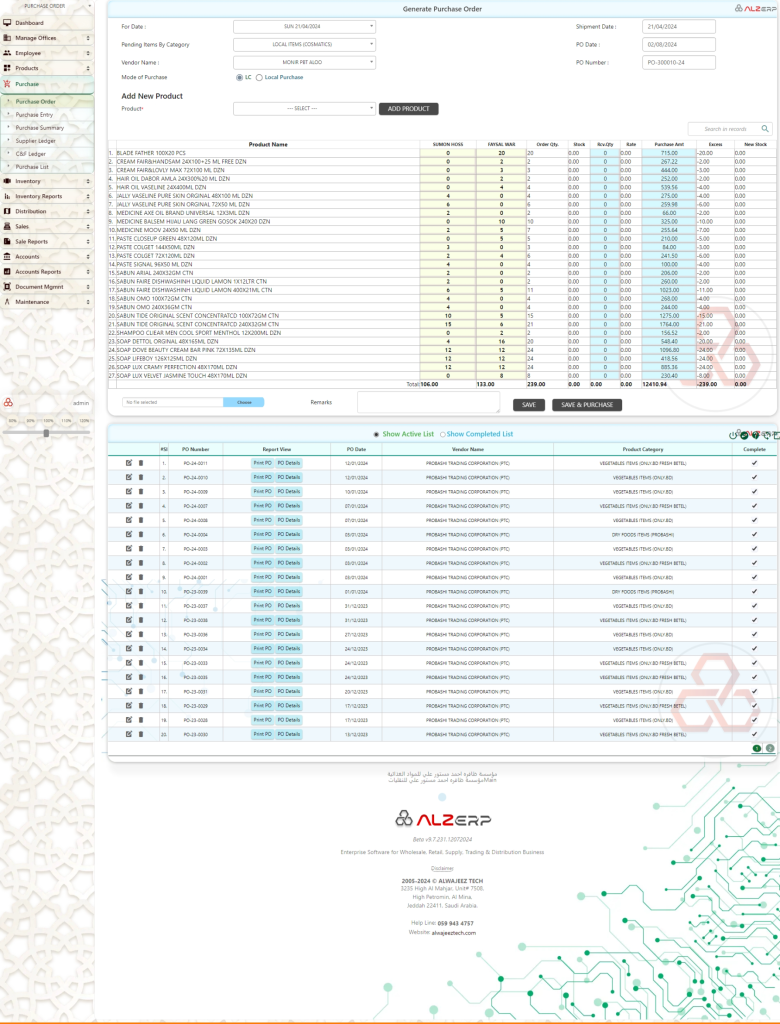
Example Use Case: #
A company needs to procure items based on sales representatives’ orders and pending customer deliveries. Using the Generate PO feature, the procurement manager can:
- Select the Shipment Date:
- Enter the estimated shipment date (e.g., 02/08/2024).
- Choose the Product Category:
- Select the relevant product category for the PO.
- Set the PO Date and Vendor Name:
- Enter the date of the PO and choose the vendor.
- Review and Adjust Item Quantities:
- Automatically populated items from SR Orders and Sales Quotations can be reviewed and adjusted as needed.
- Save and Create Purchase Entry:
- Save the PO and navigate directly to the Purchase Entry form to complete the procurement process.
By automating the purchase order creation process and integrating with sales data, ALZERP’s Generate PO feature contributes to efficient procurement and inventory management. By leveraging the Generate PO feature in ALZERP cloud ERP software, businesses can streamline their procurement operations, ensuring efficient and accurate purchase order management.
Sign up for your free lifetime account of Cloud ERP Software and start transforming your business today!
– Create an account now –