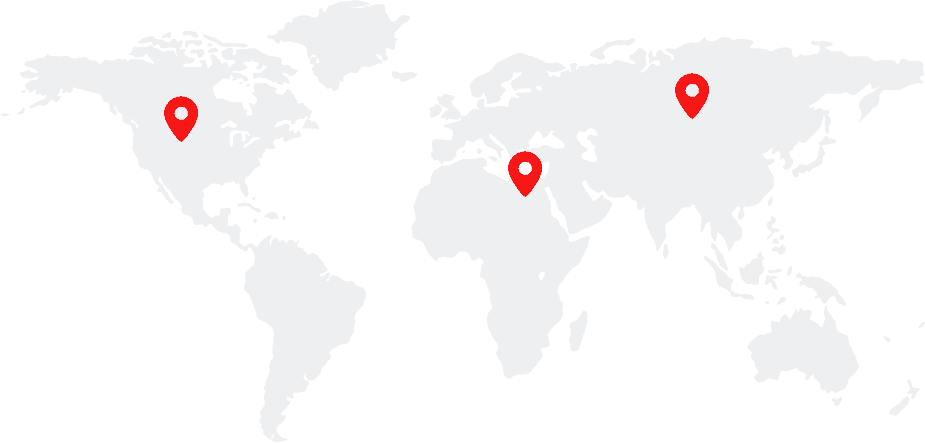ALZERP’s Stock Position Report provides a real-time snapshot of inventory levels across different product categories and store locations. By offering flexible filtering options, including zero stock and sales quantity inclusion, businesses can gain valuable insights into their stock health. This data-driven report empowers informed decision-making regarding replenishment, stock optimization, and preventing stockouts. With options to export or print, the report ensures easy accessibility and sharing of inventory information.
Key Features:
- Date Selection: Choose the date for which you want to generate the stock position report.
- Product Filtering: Filter products by category and store location.
- Zero Stock Inclusion: Option to include or exclude items with zero stock.
- Sales Quantity Inclusion: Option to include sales quantity within the specified date range.
- Report Format: Displays product name, quantity, and unit of measurement for each item.
- Grouping: Organizes the report by warehouse for better visibility.
- Export and Print: Allows exporting the report as a PDF or printing it for physical records.
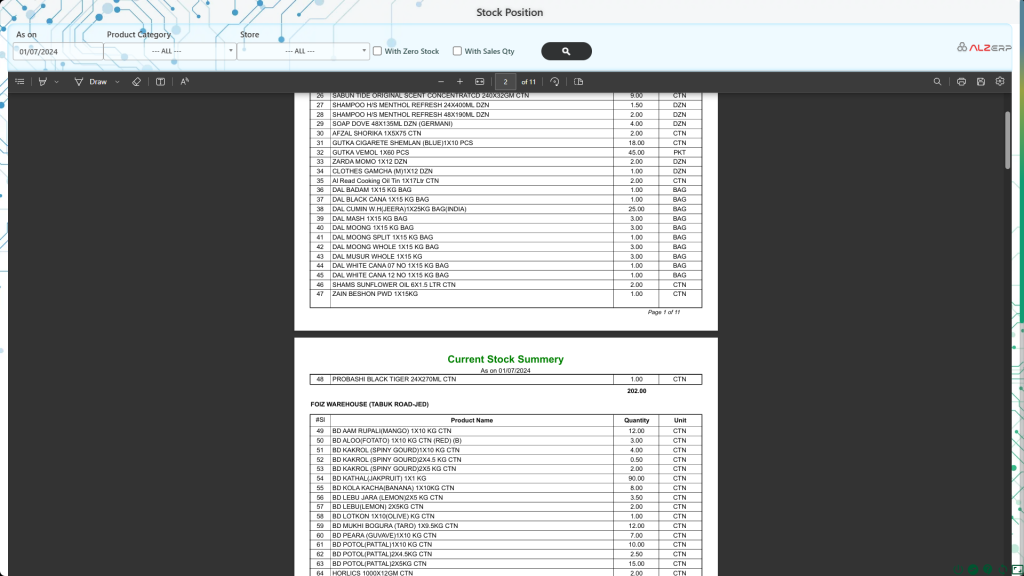
The Stock Position Report in ALZERP cloud ERP software is a vital tool for checking inventory stock levels as of a specific date. It allows users to generate detailed reports on stock levels for all or specific product groups, showing non-zero stock items by warehouses, and including sales quantity, damage, and return quantities within a certain date range. This report can be exported as a PDF or printed for records and analysis.
Reporting Methods #
- Search Form:
- As on (Till Date or Up to Date): Set the date up to which the stock position should be reported. By default, this is set to the current date.
- Product Category: Select either all categories or a specific category for the report.
- Store Name: Select either all stores or a specific store.
- With Zero Stock (Checkbox): Option to include items with zero stock in the report.
- With Sales Qty (Checkbox): Option to include sales quantities, as well as damage and return quantities in the report.
- Report Header:
- As on Date: Displays the selected date for the report (e.g., “As on 04/08/2024”).
- Group by Warehouse Names: Items are grouped by warehouse names for better organization and clarity.
- Report Columns:
- #Sl: Serial number for each entry in the report.
- Product Name: Name of the product under the selected category.
- Quantity: Current quantity of the product in stock.
- UOM (Unit of Measure): Unit of measure for the quantity (e.g., Kg, Bag, CTN).
- Page Numbers:
- Pagination: The report includes page numbers for easy navigation (e.g., “Page# 1 of 11”).
How it Works:
- Date Selection: Choose the desired date for the stock position report.
- Filter Application: Apply filters for product category and store location as needed.
- Report Generation: The system retrieves inventory data and generates the report.
- Report Output: View the stock position report, including product details, quantities, and units.
Benefits of the Stock Position Report #
Key features include: date selection, product category filtering, store selection, zero stock inclusion, sales quantity inclusion, report formatting, and export/print options.
- Inventory Management: Provides a comprehensive view of current stock levels, aiding in efficient inventory management.
- Decision Making: Facilitates informed decision-making regarding stock replenishment, preventing overstocking or stockouts.
- Customization: Allows for report customization based on product category, store, and additional filters such as zero stock and sales quantities.
- Export and Print Options: Users can export the report as a PDF or print it directly for physical records or review.
Steps to Generate the Stock Position Report #
- Access the Search Form:
- Navigate to the Stock Position Report section in the ALZERP cloud ERP software.
- Set the Date:
- Choose the date up to which the stock position should be reported. The default is the current date.
- Select Product Category:
- Choose to view all product categories or filter by a specific category.
- Select Store Name:
- Choose to view stock for all stores or filter by a specific store.
- Apply Additional Filters:
- Check the boxes for “With Zero Stock” to include items with zero stock and/or “With Sales Qty” to include sales quantities along with damage and return quantities.
- Generate the Report:
- Click to generate the report. The header will display the chosen date and group items by warehouse names.
- Review the Report Columns:
- The report will show serial numbers, product names, quantities, and units of measure.
- Export or Print:
- Use the export options to save the report as a PDF or print it for your records.
The Stock Position Report is an essential tool for businesses to monitor their inventory levels accurately and make strategic decisions based on real-time data. This ensures optimal stock levels, helps manage warehouse space effectively, and improves overall supply chain efficiency. By providing a comprehensive view of inventory levels, the Stock Position Report in ALZERP supports effective inventory management and control.
Sign up for your free lifetime account of Cloud ERP Software and start transforming your business today!
– Create an account now –