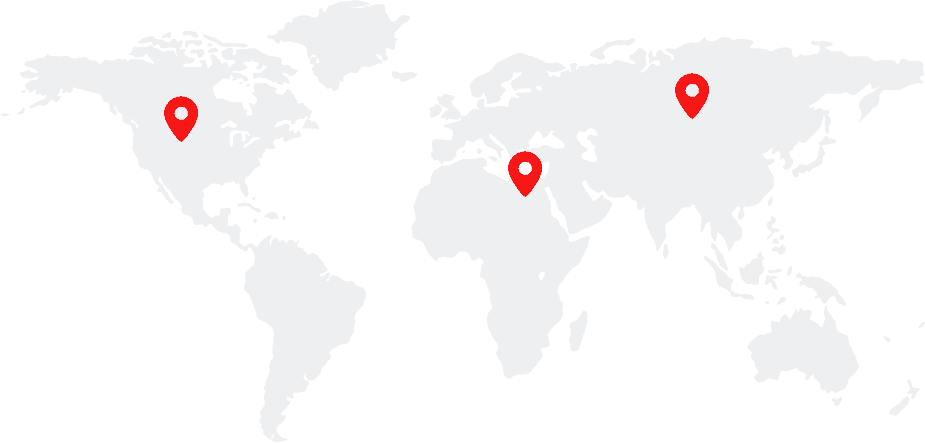In ALZERP Cloud ERP Software, managing user accounts efficiently is critical for maintaining operational control, security, and data access. ALZERP provides a streamlined process for creating new user accounts that are linked with employee profiles, assigning roles and permissions, and managing warehouse and cash account access. This guide will walk you through the process of creating new user accounts in ALZERP.
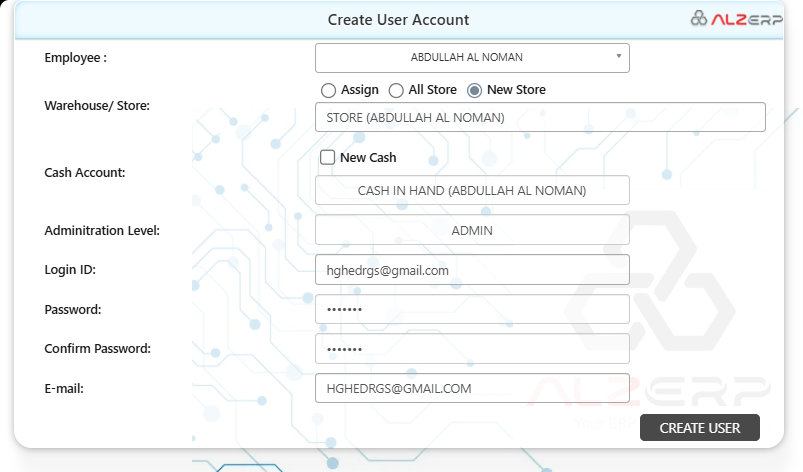
Overview of User Creation #
Creating a new user account in ALZERP involves several steps, including linking the account to an employee profile, assigning warehouse access, selecting a cash account, and setting the administration level. This process ensures that each user has the appropriate access and permissions tailored to their role within the organization.
User Creation Form: Steps to Create a New User Account #
- Linking to Employee Profile:
- Start by selecting an employee profile to link with the new user account. This links the user’s ERP access to their official company email and name, ensuring consistency and security.
- Warehouse Assignment:
- Decide where the user will have data access by assigning them to a warehouse. There are three options:
- Assign to an Existing Warehouse: Choose an existing warehouse from the dropdown list.
- All Store: Grant access to all warehouses. This is useful for users who need comprehensive access to inventory and data across multiple locations.
- New Store: Create a new warehouse and assign the user to it. This is helpful when setting up a new branch or location.
- Decide where the user will have data access by assigning them to a warehouse. There are three options:
- Cash Account Assignment:
- Determine whether the user needs access to a cash account:
- New Cash Account: If the user requires a new cash account, check the “New Cash” box and enter the name of the cash account. A new cash account name will be created automatically, but it can be changed if needed.
- Existing Cash Account: If the checkbox is unchecked, you can select an existing cash account from the list or choose to assign none.
- Determine whether the user needs access to a cash account:
- Setting Administration Level:
- Select the appropriate administration level to define the user’s permissions and access:
- SUPER ADMIN: Full access with special management permissions for ERP system administration.
- ADMIN: High-level access for managing specific administrative tasks within the ERP system.
- DEPARTMENT ADMIN: Access to manage activities within a specific department.
- FINANCE ADMIN: Specialized access for managing financial operations.
- HR ADMIN: Access focused on managing employee-related activities.
- PURCHASE ADMIN: Permissions for managing purchase and procurement operations.
- STORE KEEPER: Access for managing store and inventory activities.
- SALES REPRESENTATIVE: Permissions tailored for selling and distribution tasks.
- USER (LIMITED ACCESS): Basic access with specific permissions as assigned.
- Select the appropriate administration level to define the user’s permissions and access:
- Setting Login Credentials:
- Login ID: The system will prompt you to use the employee’s email address as the login user ID for consistency and ease of management.
- Password: Create a secure password that is at least six characters long, combining letters and numbers for security.
- Confirm Password: Re-enter the password to confirm.
- E-mail: The system will use the employee’s email address automatically, ensuring that all user communications are consistent and traceable.
Managing Users #
Once new users are created, they can be managed through the “List of Users” feature, where you can view all user accounts, including:
- Employee Name
- Login ID
- Permission Level
- Branch Name
This list allows administrators to easily manage user accounts, review permissions, and ensure that each user has the correct level of access based on their role and responsibilities.
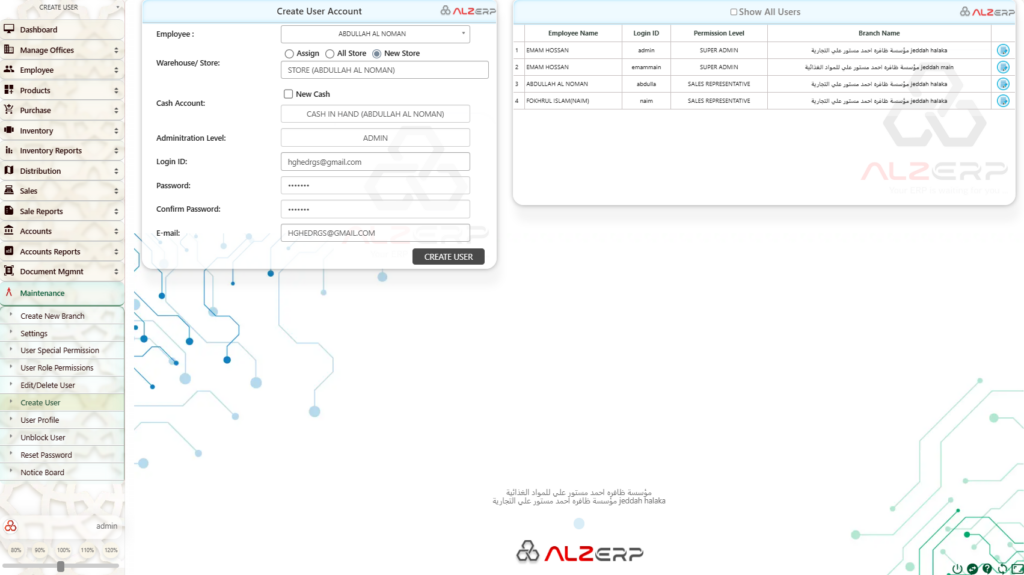
Summary of Creating New Users in ALZERP #
ALZERP Cloud ERP provides a user-friendly interface for creating new user accounts, ensuring secure access to the system for authorized personnel. The process involves linking new users to employee profiles, assigning them to warehouses or stores, and granting appropriate administrative levels.
User Creation Process:
- Access the User Creation Form: Navigate to the designated form for creating new user accounts within ALZERP.
- Select Employee Profile: Choose the employee profile associated with the new user.
- Assign to Warehouse:
- Assign to an Existing Warehouse: Select an existing warehouse where the user will have access.
- All Stores: Assign the user to all warehouses within the system.
- New Store: Create a new warehouse and assign the user to it.
- Create Cash Account:
- New Cash: Check the box to create a new cash account with an automatically generated name. You can modify the name if needed.
- Existing Cash Account: Select an existing cash account or assign “NONE” if no cash account is required.
- Set Administration Level: Choose the appropriate administration level for the user, granting them specific access permissions based on their role within the organization. The available levels include:
- SUPER ADMIN: Has full administrative privileges.
- ADMIN: Has exclusive administrative access.
- DEPARTMENT ADMIN: Manages activities within a specific department.
- FINANCE ADMIN: Manages financial activities.
- HR ADMIN: Manages employee management activities.
- PURCHASE ADMIN: Manages purchase management activities.
- STORE KEEPER: Manages store management activities.
- SALES REPRESENTATIVE: Has limited access for sales and distribution permissions.
- USER: Has limited access and requires specific permissions assigned.
- Enter Login Credentials: The system will automatically suggest using the employee’s email address as the login ID. Create a password that meets the minimum requirements (e.g., 6 digits alphanumeric).
- Confirm Password: Re-enter the password to confirm accuracy.
- Save User: Click the “Save” button to create the new user account.
Viewing the List of Users:
After creating new users, you can view the list of all users within the system. The list includes the following information:
- Employee Name: The name of the employee associated with the user account.
- Login ID: The unique login ID for the user.
- Permission Level: The administrative level assigned to the user.
- Branch Name: The branch where the user is assigned.
By following these steps and carefully considering the administrative levels, you can effectively create new user accounts in ALZERP, ensuring secure access and efficient management of your business operations.
Conclusion #
Creating and managing user accounts in ALZERP Cloud ERP Software is a straightforward process designed to enhance security, ensure proper data access, and maintain operational efficiency. By linking user accounts to employee profiles and assigning specific roles and permissions, ALZERP helps businesses manage their workforce effectively, ensuring that the right people have access to the right information at the right time. This robust user management capability is integral to maintaining a secure and efficient ERP environment, making ALZERP an essential tool for businesses aiming to streamline their operations.