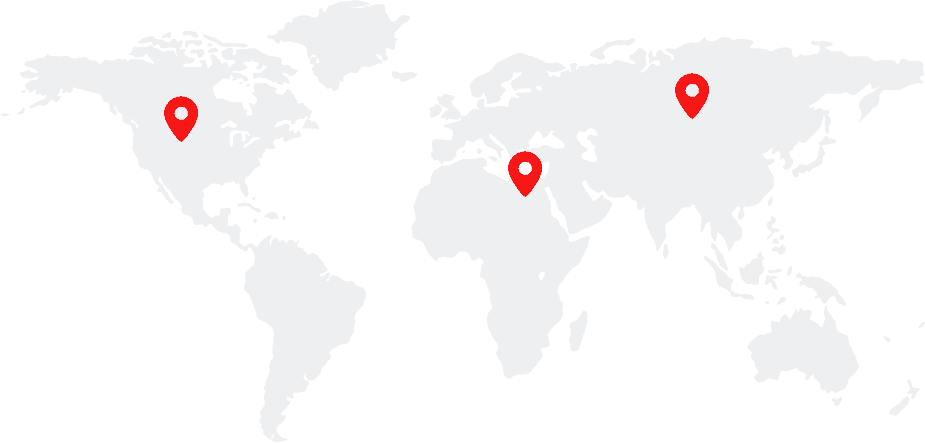ALZERP’s Products Barcode Print feature empowers businesses to efficiently generate and print high-quality barcodes for their products. Supporting a variety of barcode formats, customizable label sizes, and multiple output options, this versatile tool optimizes product identification, tracking, and inventory management, ensuring accurate and professional labeling.
Key Features:
- Product Selection: Allows users to specify product details for barcode generation, including product category, subcategory, name, code, and UOM.
- Barcode Customization: Provides options to select barcode format, paper size, and output file type.
- Quantity Selection: Determines the number of labels to be printed.
- Product Creation: Enables the creation of new products directly within the barcode printing module.
- Print Preview: Displays a preview of the generated barcode labels before printing.
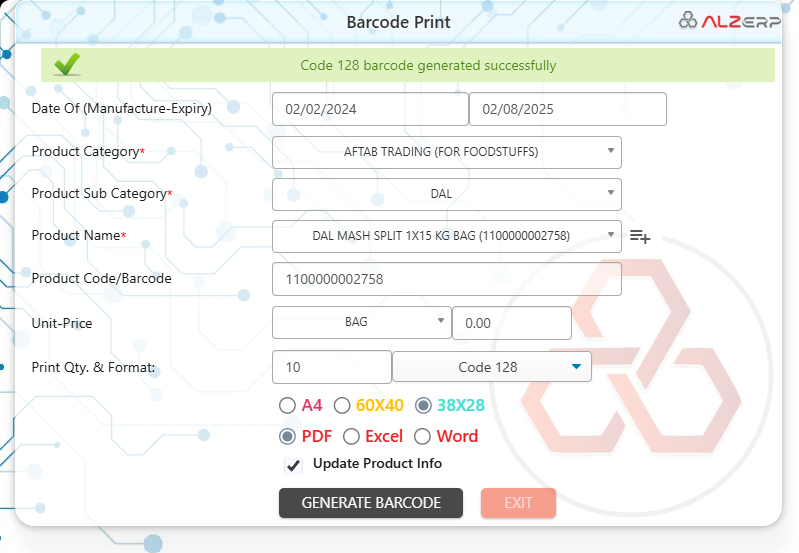
Form Fields for Products Barcode Print: #
- Date Of products Manufacture and Expiry:
- Input: Date range specifying the manufacture and expiry dates of the product (e.g., 02/02/2024 – 02/08/2025).
- Product Category:*
- Dropdown Menu: Select the product category (e.g., AFTAB TRADING (FOR FOODSTUFFS)).
- Product Sub Category:*
- Dropdown Menu: Select the product subcategory (e.g., DAL).
- Product Name:*
- Text Field: Enter the product name (e.g., DAL MASH SPLIT 1X15 KG BAG (1100000002758)).
- Additional Feature: Option to add new products directly from this form.
- Product Code/Barcode Number:
- Input Field: Enter the product code or barcode number (e.g., 1100000002758).
- UOM (Unit of Measure):
- Text Field: Enter the unit of measure (e.g., BAG).
- Unit-Price:
- Input Field: Enter the unit price (default is 0.00).
- Label (Print) Qty:
- Input Field: Specify the number of labels to print (e.g., 10).
- Choose Barcode Formats:
- Dropdown Menu: Select the barcode format. Options include:
- Code 128 (default)
- QR Code
- Aztec
- Data Matrix
- Code 39
- PDF417
- RSS 14
- GS1-128
- UPC-A
- UPC-E
- EAN-8
- EAN-13
- Dropdown Menu: Select the barcode format. Options include:
- Paper Size (printer) for Label printing:
- Dropdown Menu: Select the paper size for label printing. Options include:
- A4
- 60X40
- 38X28
- Dropdown Menu: Select the paper size for label printing. Options include:
- Output file type:
- Dropdown Menu: Select the output file type. Options include:
- Excel
- Word
- Dropdown Menu: Select the output file type. Options include:
- Button for Save/Update Product Info:
- Button: Save or update product information.
Print Preview: #
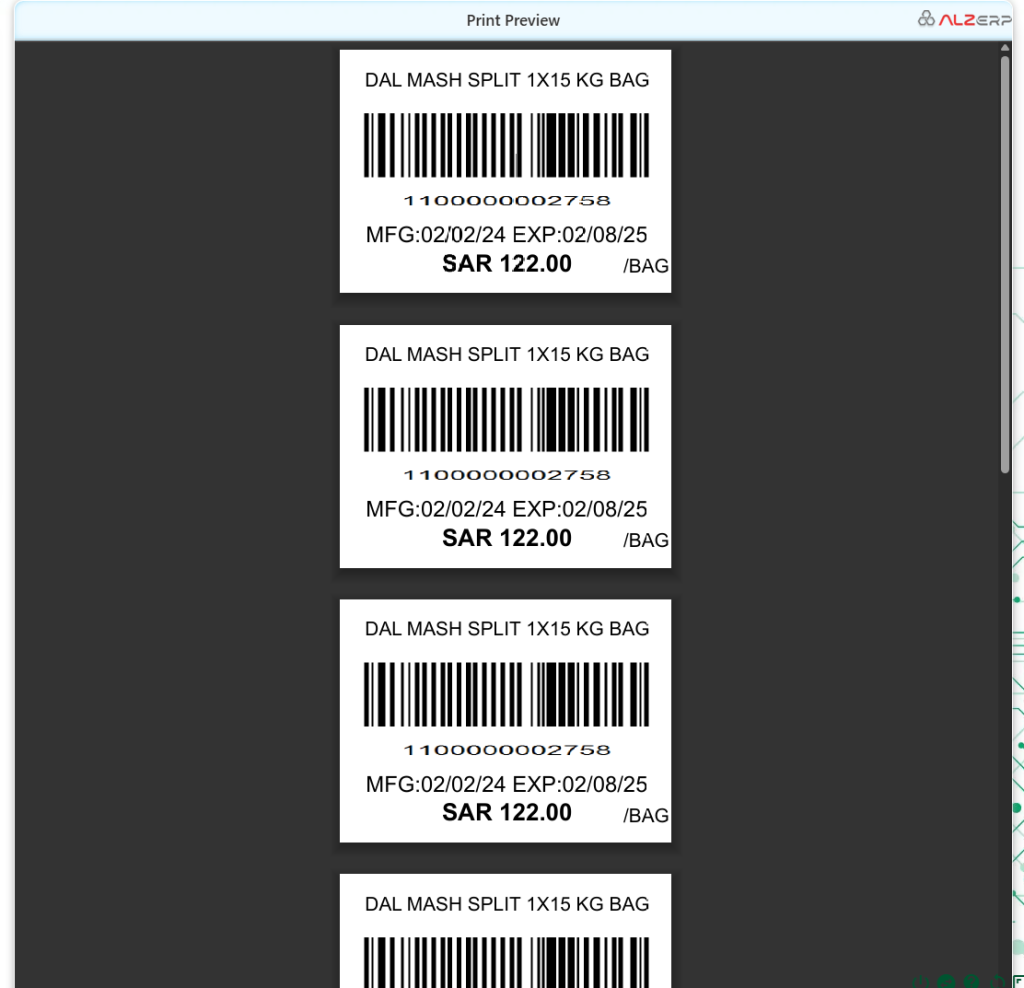
The Print Preview feature displays the desired output based on the selected options (size, format, file type) on the right side of the form. This allows users to instantly preview and print the barcodes.
Features and Benefits: #
- Flexible Barcode Generation:
- Supports multiple barcode formats, accommodating various business needs.
- Customizable Labels:
- Users can choose from different label sizes, ensuring compatibility with various label printers.
- Comprehensive Product Information:
- Ability to include detailed product information such as manufacture and expiry dates, product name, and unit price.
- Batch Printing:
- Allows printing of multiple labels at once, enhancing efficiency.
- Direct Product Addition:
- New products can be added directly from the barcode print form, streamlining the workflow.
- Output Versatility:
- Provides options to save barcodes in different file formats (PDF, Excel, Word), catering to diverse documentation needs.
- Preview Before Printing:
- Print preview ensures accuracy and allows for adjustments before final printing, reducing errors and waste.
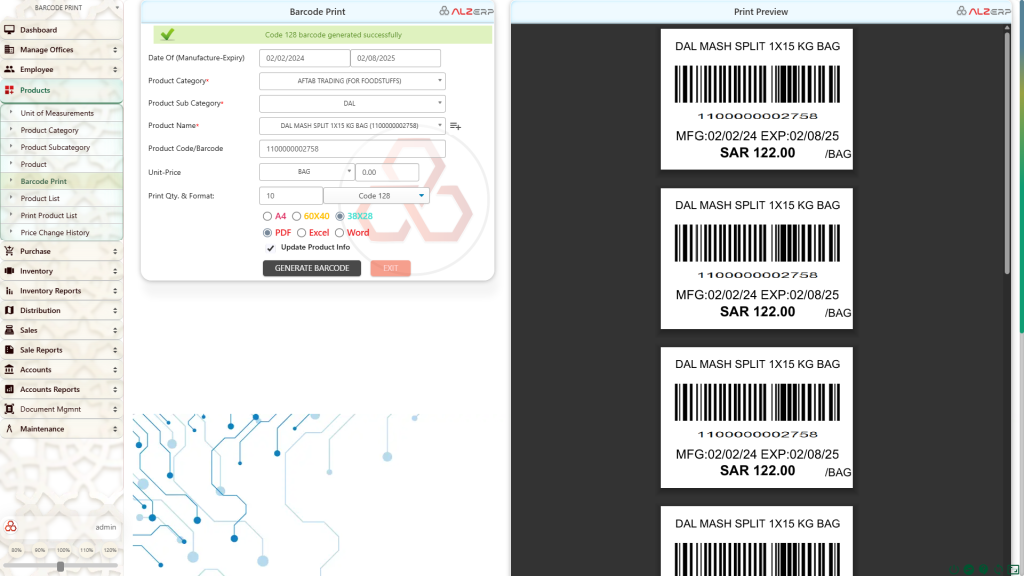
How it Works:
- Product Selection: Specify product details or create a new product.
- Barcode Customization: Choose barcode format, paper size, and output file type.
- Quantity Selection: Determine the number of labels to print.
- Print Preview: Review the barcode design before printing.
- Print or Save: Print the barcode labels or save the output file.
Benefits:
- Efficient Product Identification: Facilitates quick and accurate product scanning.
- Improved Inventory Management: Supports real-time inventory tracking and control.
- Enhanced Supply Chain Visibility: Improves supply chain efficiency and transparency.
- Cost Reduction: Reduces manual data entry errors and saves time.
Additional Features:
- Batch Barcode Generation: Allow users to generate barcodes for multiple products simultaneously.
- Barcode Template Customization: Provide options to customize the appearance of barcode labels.
- Integration with Labeling Equipment: Support direct connection to barcode printers.
- Barcode Verification: Verify the accuracy of generated barcodes.
By offering a flexible and efficient barcode generation solution, ALZERP helps businesses streamline operations and improve product management.
Example Use Case: #
A grocery store wants to generate and print barcodes for a new batch of products. Using the Products Barcode Print feature, they can:
- Select the relevant product category and subcategory.
- Enter the product name, code, UOM, and unit price.
- Specify the number of labels to print.
- Choose the desired barcode format and label size.
- Preview the barcodes to ensure all details are correct.
- Print the labels directly or save the barcode file for later use.
Conclusion: #
The Products Barcode Print feature in ALZERP Cloud ERP software is a robust and versatile tool for generating and printing product barcodes. It offers flexibility, customization, and efficiency, making it an essential feature for businesses that require precise and professional product labeling.
Sign up for your free lifetime account of Cloud ERP Software and start transforming your business today!
– Create an account now –