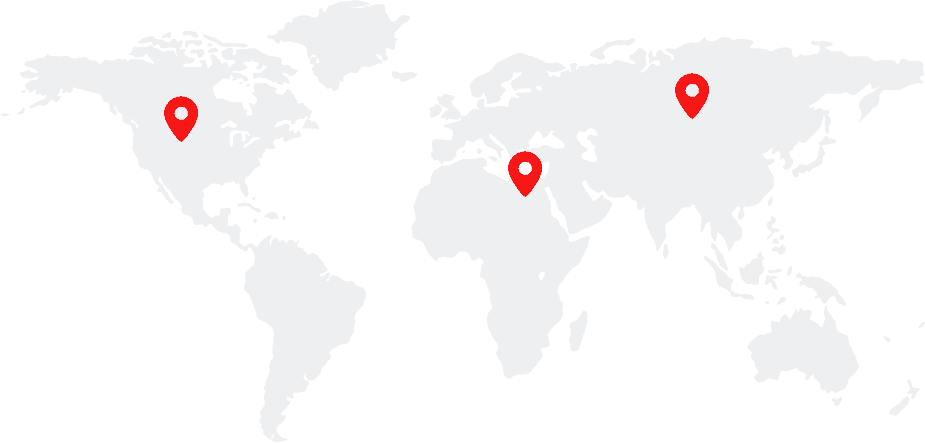The ALZ ERP dashboard is your central hub after logging in. It provides a personalized and informative overview of key business metrics, shortcuts to frequently used functions, and easy access to all features within the software. Here’s a breakdown of the key features:
Layout:
- Personalized: The dashboard adapts to your user level, displaying relevant information.
- Navigation:
- Search Dropdown: Quickly locate specific features or reports at the top left.
- Main Menu: Grants access to all functionalities based on your permissions. It includes a search bar for easy navigation.
- Employee Profile: View your photo and access the logout link.
- Zoom Controls: Adjust the screen size for optimal viewing.
- Collapsible Header: Saves space and is accessible on hover or touchscreens.
Information at a Glance:
- Company News Board: Stay updated on important company announcements.
- Shortcut Buttons: Access frequently used data entry forms with a single click.
- Business Summary (Searchable):
- Salesman’s Financial Status: Get a quick overview of a salesperson’s performance with a link to detailed reports. Search by office, department, or store for specific information.
- Key Metrics: Analyze financial health with:
- Previous Dues
- Today’s Dues & Sales
- Today’s Collections
- Total Dues
- Stock Quantity
Sales and Inventory Insights:
- Searchable Sold Product List: Identify low-selling items that might need special promotions or removal from inventory.
- Charts: Gain valuable insights into sales trends and inventory management through:
- Category Analysis by Sales Amount: Track sales performance by product category over the past 12 weeks.
- Weekly Opening and Closing Stock: Visualize inventory fluctuations by product category over the past 2 weeks.
- Top 10 Trending Products by Sales (%): Identify your best-selling products.
- Income-Expense Amount Comparison: Analyze cash flow by income and expense categories (purchase, sales, salary, profit, expense).
Sales Performance:
- Salesman Performance by Sales Amount: Recognize top-performing salespeople based on their sales figures.
Slow-Moving Inventory:
- Top (10) Slow/Non-Selling Items: Identify products with slow sales velocity that may require corrective actions.
Additional Features:
- Accessibility Buttons:
- Logout
- Switch Branch (if applicable)
- Help/Support
- Refresh
- Presentation Mode (for presentations)
- Company Information: View company name, branch details, ALZ ERP version, and contact information.
Overall, the ALZ ERP dashboard empowers you with a customizable and information-rich interface, allowing you to monitor business performance, access essential features, and make data-driven decisions.
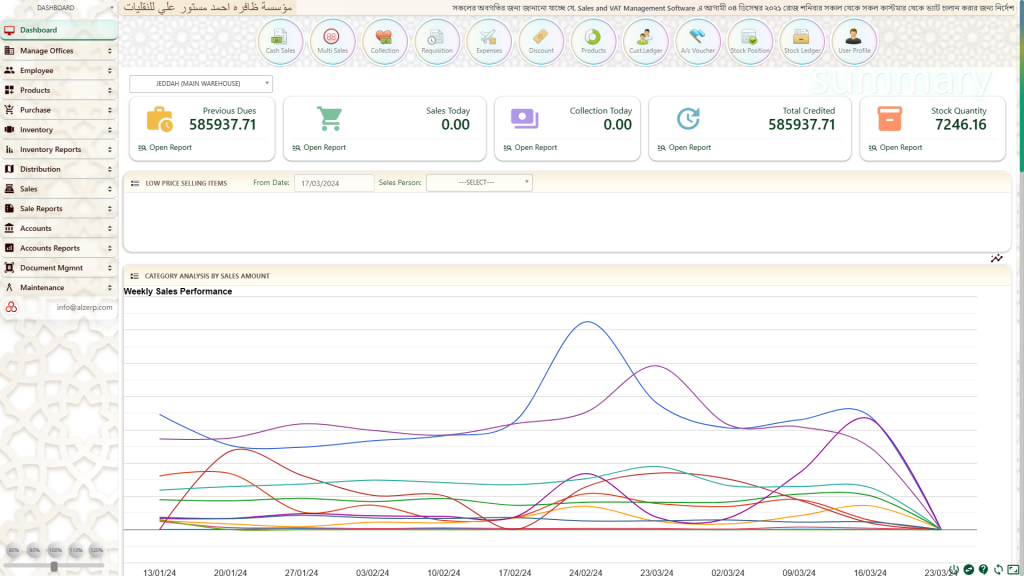
The ALZERP software dashboard offers a comprehensive set of features designed to provide users with easy access to key functionalities and insights. Here’s a breakdown of the dashboard features:
1. **Personalized Page:** Each user is greeted with a personalized page tailored to their role and access level within the organization.
2. **Dropdown Menu:** A searchable dropdown menu at the top-left corner allows users to navigate to any major features within ALZERP quickly.
3. **Main Menu:** Located below the dropdown menu, the main menu provides access to all authorized forms and features. Users can also utilize a search box for quick access to specific forms.
4. **Employee Photo and Logout Link:** Users’ profile photos and usernames are displayed along with a logout link for easy access to account management.
5. **Screen Zoom Options:** Users can adjust the screen zoom level from the bottom of the main menu area to match their monitor resolution.
6. **Collapsible Header:** A collapsible header appears when hovering the mouse or tapping on mobile devices, optimizing screen space.
7. **Company Internal Notice Board:** Important company announcements and news are displayed in a scrolling format for easy viewing.
8. **Shortcut Buttons:** Quick-access buttons allow users to navigate to frequently used data entry forms efficiently.
9. **Business Summary:** Users can view a summary of business performance, including previous dues, sales and collection figures for the day, total credited amounts, and stock quantity.
10. **Category Analysis:** Charts provide insights into sales performance by product categories over the past 12 weeks.
11. **Weekly Opening and Closing Stock:** Visual representation of stock quantity fluctuations by product categories over the past 2 weeks.
12. **Top 10 Trending Products:** Charts display the top-selling products, allowing users to identify trends and popular items.
13. **Income-Expense Comparison:** Charts compare accounts flow, including purchases, sales, salaries, profits, and expenses.
14. **Salesman Performance:** Lists the best-performing employees based on sales amount.
15. **Top 10 Slow/Nonselling Items:** Highlights items with low sales or stuck in stock for an extended period.
16. **Accessibility Buttons:** Located at the right bottom corner, these buttons allow users to log out, switch between branches, seek help or support, refresh the page, and access presentation mode.
17. **Footer Information:** Displays company and branch names, ALZERP version information, and contact details for the company.
Overall, the ALZERP dashboard provides a user-friendly interface with comprehensive features to support efficient navigation, data analysis, and decision-making for users across the organization.
The ALZERP dashboard encompasses a variety of features designed to streamline operations and provide users with valuable insights. Here’s a breakdown of these features:
- Main Menu: Positioned on the left side, the main menu grants access to all authorized forms as designated by the admin. It includes a search box for quick navigation and features the user’s profile photo, username, and a logout link at the bottom. Additionally, a zoom in/out function is available at the bottom left corner to adjust the ERP screen resolution.
- News Scroller: This feature scrolls company news across the screen, with the branch name displayed on the left side to inform users of their current location within the organization.
- Shortcut Buttons: These buttons offer rapid access to frequently used data entry forms, enhancing user efficiency and productivity.
- Business Summary: Users can monitor the operational status of their business, including metrics such as previous dues, sales and collection figures for the day, total credited amounts, and stock quantity. Shortcut buttons are provided to access detailed reports related to this summary status.
- Category Analysis by Sales Amount: This chart visually compares sales performance across product groups or categories over the past 12 weeks, aiding in strategic decision-making.
- Weekly Opening and Closing Stock: Users can view fluctuations in stock quantity for different product groups or categories over the past 2 weeks, helping to identify trends and potential issues.
- Top 10 Trending Products by Sales (%): This chart highlights the top-selling products, enabling users to focus on items driving the most revenue.
- Income-Expense Amount Comparison: A comparative chart displays the flow of accounts, including purchases, sales, salaries, profits, and expenses, facilitating financial analysis and planning.
- Salesman Performance by Sales Amount: This section lists the best-performing employees based on sales amounts, recognizing top achievers within the sales team.
- Top 10 Slow/Non-selling Items: Users can identify items that have remained stagnant in stock for an extended period, allowing for targeted action to address slow-moving inventory.
- Accessibility Buttons: Located at the bottom right corner, these buttons offer quick access to essential functions such as logout, branch switching, help or support, page refresh, and presentation mode.
- Footer Information: The dashboard concludes with essential details, including the company and branch names, ALZERP version information, and contact details, ensuring users have access to pertinent organizational information.
In summary, the ALZERP dashboard provides a comprehensive array of features to support efficient navigation, data analysis, and decision-making, empowering users to optimize their operations effectively.
ALZ ERP Dashboard Breakdown: User Efficiency in Focus
The ALZ ERP dashboard is designed to maximize user efficiency and provide a centralized location for accessing features and monitoring key business metrics. Here’s a detailed breakdown of its functionalities:
Navigation and User Management:
- Main Menu: This left-hand menu grants access to all authorized functionalities within the ERP system.
- Search Bar: Quickly locate specific forms using keywords within the main menu.
- User Profile: View your photo, username, and access the logout option.
- Zoom Controls: Adjust the screen size for optimal viewing on your monitor.
- News Scroller: Stay informed about important company announcements while also seeing your current branch location.
Quick Access and Personalization:
- Shortcut Buttons: Expedite data entry by having one-click access to frequently used forms.
- Business Summary: Gain a snapshot of your assigned store/warehouse’s performance through key metrics:
- Previous Dues
- Today’s Sales
- Today’s Collections
- Total Dues
- Stock Quantity
- Detailed Reports: Access in-depth reports related to the business summary metrics using the provided shortcuts.
Data Visualization and Insights:
- Charts: Gain valuable insights into sales trends, inventory management, and financial health through visual representations:
- Category Analysis by Sales Amount: Track sales performance by product category over the past 12 weeks.
- Weekly Opening and Closing Stock: Visualize inventory fluctuations by product category for the last 2 weeks.
- Top 10 Trending Products by Sales (%): Identify your best-selling products.
- Income-Expense Amount Comparison: Analyze cash flow by income and expense categories (purchase, sales, salary, profit, expense).
Sales Performance Tracking:
- Salesman Performance by Sales Amount: Recognize top-performing salespeople based on their sales figures.
Inventory Management Support:
- Top (10) Slow/Non-Selling Items: Identify products with slow sales velocity that may require corrective actions.
Accessibility and Additional Features:
- Right-hand corner buttons: Provide quick access to essential functions:
- Logout
- Switch Branch (if applicable to your role)
- Help/Support
- Refresh
- Presentation Mode (for presentations)
- Company Information: View company name, branch details, ALZ ERP version, and contact information.
Overall, the ALZ ERP dashboard is designed to be user-friendly and informative. It provides a central hub for navigation, data visualization, performance tracking, and access to essential functionalities, empowering users to make informed decisions and streamline their workflows.